Every mileage runner has a tried and true method for finding the best combination of fares, routings & flights when constructing a mileage run, and I’ll share my most frequently used process in the next two posts. I made a similar posting in January, but with less detail, and have been recently asked to expand on it.
[IMPORTANT UPDATE: Please note many of the sources below are no longer available due to changes in the third-party websites. Here’s my updated post: How To Find Mileage Runs – 2013 Edition]
First, I start with a handy feature offered by FareCompare that lists the lowest fares from any departure city in the United States and Canada. It initially defaults the search from an airport nearest your recognized location, but you can change the city to your liking. The chart lists the lowest fares from the origin city to destination points you select, be it North America, Europe, etc. For domestic runs, I only check the North America box, and further filter them down to United Airlines, for example, under Carrier Filters in the left-hand column.
That first page of fares usually has some gems to work with, but there also might be some mileage run candidates on later pages, and today’s example is one of those. There’s a United Airlines/Continental fare that’s been out there for about a week now showing a base of $184 from Los Angeles to Kansas City (it’s on page 3 if you’re only showing United fares).
(Please note: If you’ve come across this post after my example fare is gone, the process continued here still applies, but you won’t be able to match my results. This fare seems to have stuck for the week, so I feel confident using it as my example as it should survive for a few days, at least).
Additional details used to be available by clicking the “More” link to the far right, but they’ve disabled those, as FareCompare is a free service. Also, I wouldn’t pay too much attention to the “Distance” or “PPM (pennies per mile)” fields, as those are calculated as if you were going to fly nonstop.
Once I see a potentially attractive fare, I want to find out the fare rules. The free method to finding out the rules involves using ITA Software’s handy Matrix Airfare Search tool. I use the classic version, simply because that’s where I started a few years ago, but the same functionality can be used in their newer aesthetically attractive version here. If you don’t have an account for classic Matrix, you can log in as a guest to proceed to the search screen. [Edited 12/12/11: It appears the classic version of Matrix is no longer available.]
In the classic version, I will select the “Month-long search” radio button on top, and enter in the airport codes for Los Angeles (LAX) and Kansas City (MCI) in the from and to fields. I’ll leave the starting date as it appears, but change the “staying” entry to 0 or 1 night. For this example, I chose 1 night. You’ll get a calendar showing the lowest available fares each day once you press Go, and since I’m only interested in United/Continental, I uncheck the other airlines.
This reveals only one date as of this posting that has a fare showing for UA/CO for $239 on June 7th. Not unusual since it’s the busy summer travel period, so let’s look in September instead. I’ll use my browser’s back button to return to the first search screen and change the date to begin as September 1st and 30 days later, pressing Go once again. Ah, that’s better. Lots of dates appear showing $219 fares, but those are for Frontier and Delta, and I’m only wanting to see United/Continental, so again uncheck the other airlines.
Several dates now appear showing $239. Clicking into September 12th, for example, I can then open up one the pre-selected itineraries with the $239 fare. I’m here at the moment just to find out the rules, so I’ll click into the first one & this example has a Continental itinerary showing. I’m not so worried about the flights at this point as I am about the fare & rules, so I’ll click on “Show booking details” near the upper left and scroll down to reveal the booking details which also displays the fare basis code (GAP14CS) and a link for the rules.
Clicking into the rules brings up a screen that many will find painful to read. Not to worry… we’re only looking for a couple of important tidbits and can quickly leave. Here I want to find out any “day/time restrictions” (permitted Monday to Saturday for this example), “advance reservations & ticketing” requirements (14 day advance purchase), and a bit further down the “blackout dates” (revealing this fare is good for travel starting on/after 6/6/2011, but the latest you can begin travel is 11/13/2011).
The rest of the rules fully detail change, cancellation, rerouting, and endless other ticketing items that can basically be summed up by the statement, “this ticket is nonrefundable & changes or cancellations will result in fees.”
So now I know the all-important date range and days of week this fare is valid, and can continue from there. Stay tuned for part 2, which I hope to post later today or first thing tomorrow. My fingers are crossed that this airfare lasts so you can duplicate the results above!
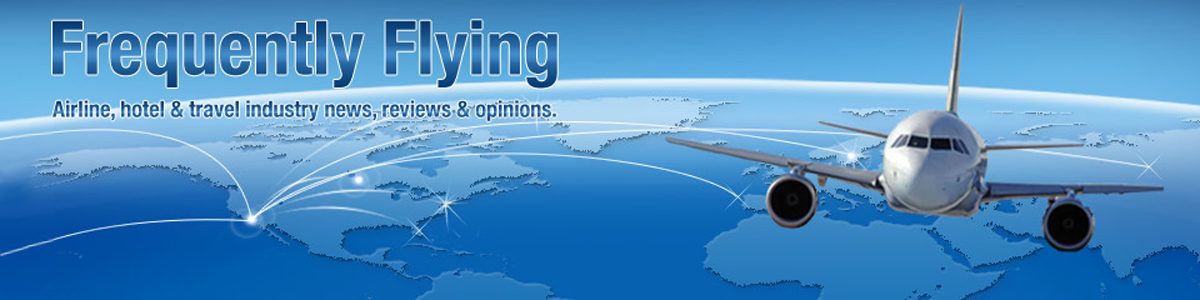

I don’t see on Fare Compare where you can filter for continents or Airlines.
Sorry if my link doesn’t take you to the page where those selections are clearly available… I’ll see if that needs updating, but in the meantime here it is
http://www.farecompare.com/search/flyertalk.html
Has FareCompare changed their tool so you can no longer find out what destinations are the cheapest? I haven’t been able to find a search type on their website to fulfill this need. Can you point me in the right direction (name of tool on their page?) or is there an alternative?
@Michael: Sadly, yes, the FareCompare tool is down at the moment. It’s very frustrating and they claim it will return “soon.” In the meantime, I’ve been using http://www.farecompare.com/maps/
Thanks – even though the farecompare map is limited, it’s better than the other similar options I’ve tried in the last couple hours. (Sadly, I just realized how much time I’ve spent on this…)
1) I don’t see anything on FareCompare that matches the description in paragraph 2. If it’s gone, is the map the only alternative? Did they move it?
2) In paragraph 9, you refer to “Show booking details” on ITA Matrix. I don’t see that, either. Did it move / get renamed? Am I looking in the wrong place?
@John: Sadly, there were lots of changes to FareCompare and ITA since this post was published. Here’s my 2013 version on how to find mileage runs. I’ll add an update to this post to avoid others having issues, too – thanks for leaving the comment!