I’m a creature of habit and when I find a tried and true method to book multi-segment mileage runs, I stick with it. Too much so that when it doesn’t work, I fluster around with it far longer than I need to.
Having recently moved from Los Angeles and accepted my fate that I’ll no longer see mileage runs in the ultra low cents-per-mile range below 4.0, I’ve only casually been on the hunt lately. But yesterday I found one sole run with one departure date available at 3.64 CPM from my new home airport, Reno.
It’s on United and I found the fare on ExpertFlyer using ITA Matrix’s Airfare Search Tool to find the sole itinerary with availability. [Here’s my updated guide on how to find mileage runs these days in the post-FareCompare tool world.]
After finding a valid itinerary on ITA, I’ve always had success in piecing it together directly on United.com using the multiple destination feature. And given this run was too good to pass up, I was determined to book it.
Try as I might, United.com would simply not display the 5th of six flights I needed to get the fare. I knew it had availability and it wasn’t a married-segments issue, so I tried everything – modifying the time, adjusting the city codes and more. I almost think United was deliberately not showing me the flight, forcing my hand at purchasing a higher fare. That’s a subject for another post.
But then I remembered a post from Seth at Wandering Aramean about how Hipmunk uses ITA’s advanced syntax and with a simple click, it’ll dump you right into the airline’s booking engine ready to take your credit card. Definitely read through his post as it contains more specific details than my summary below.
Using Hipmunk for Faster Booking of Multi-Segment Mileage Runs
It’s really quite simple if you know ITA’s advanced routing language. You plug in the exact same search parameters in the from and to fields, followed by the exact departure and return dates you found on ITA.
Then you’re presented with a time graph showing outbound flight itineraries and their respective prices. My particular itinerary/price combo immediately showed up at the top (the one below isn’t what I booked… that itinerary and fare is no longer available).
You simply click the appropriate bar with your desired itinerary, then click the “select this leg†button and Hipmunk will show you the return options.
Again select the appropriate bar with your desired itinerary and Hipmunk will then display a pop-up with a button reading, “Buy on United.â€
Clicking that button dumps you directly into United.com, ready for you to enter traveler information and proceed to purchase.
It worked brilliantly for my itinerary – such a time saver. I haven’t experimented with other airlines yet.
Thanks, Seth, for your original post… I’m glad I remembered it. And yes, while I’m sure I could have called United to make the reservation, I generally prefer to abstain from booking these on the phone simply out of desire to avoid the mileage run conversation with the agent that usually ensues.
Related posts:
How to Find Mileage Runs – 2013 Edition
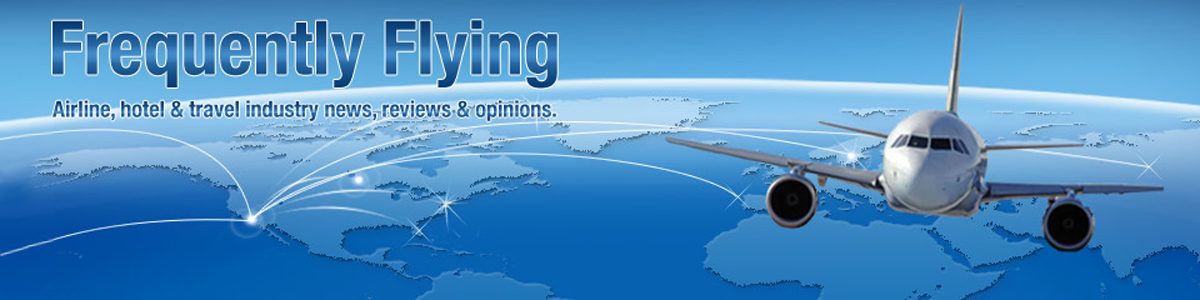

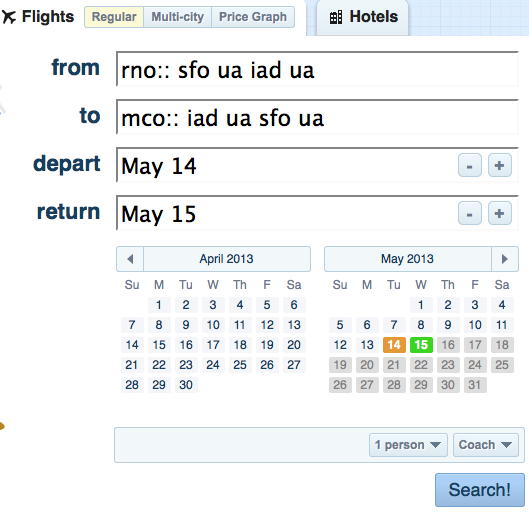
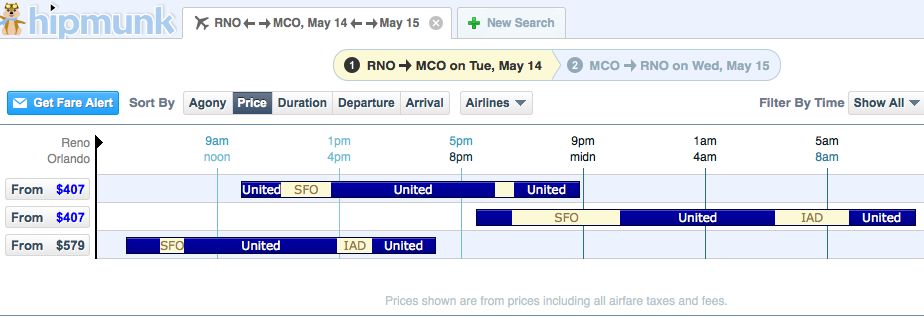
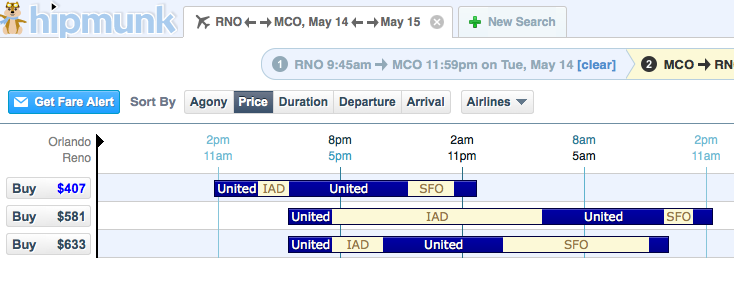
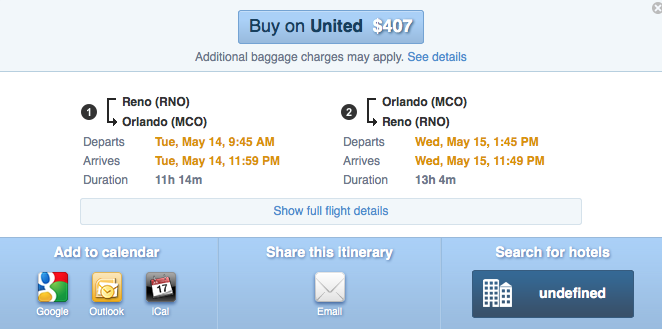
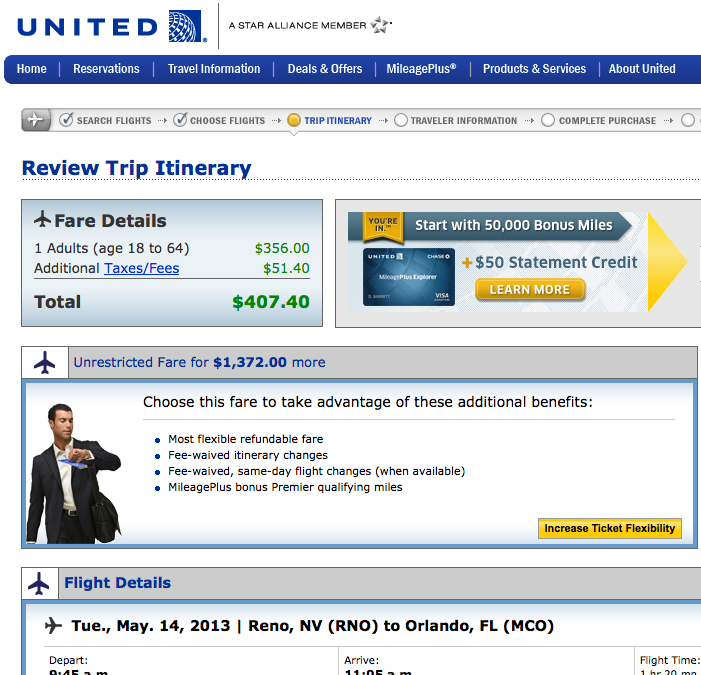
Very helpful…and timely.
I’ve run into the issue of itineraries not being shown on United.com when found on ITA and once I learned that hipmunk allows ITA code, I went over there and haven’t looked back since. I love it, and depending on how much they get per click through to United’s site, they’ve made a little bit off of me (4 trips to or from London booked through their link).
I really hope you aren’t doing a $407 MR, that’s outrageous!
@Brendan: Ha! Nope… that was just the example I used as the one I booked was no longer available. It came in at 3.6cpm.
How do these “Mileage Run Conversations” go? 🙂
How do you use this for open jaw?
@Zz: You can book two one-ways using Hipmunk for an open jaw itinerary.